Cosmic Pi V1.5 Setup Instructions
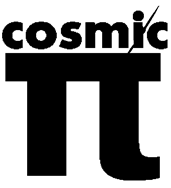
Getting
started – how to set up your unit
Congratulations if you have received a Cosmic Pi V1.5 unit.
Setting it up is very simple, just follow this guide! If you get stuck please
check www.cosmicpi.org for help or to get
in touch with us.
Setup procedure:
1)
Remove
the unit from the packaging and place on a flat surface.
2)
Open
the GPS antenna packet and screw the SMA connector to the GPS port on the unit
front, indicated by the arrow. The GPS antenna must be able to see the sky
(place it on a window sill or carefully pass it through an open window) in
order to work.
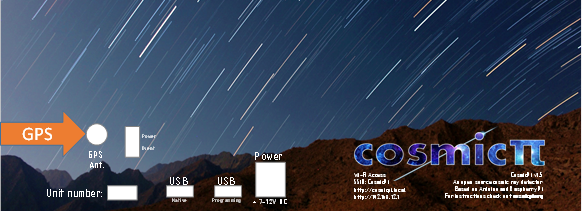
3)
Unwrap
the power adapter and plug it in to the power port on the unit, indicated by
the arrow.
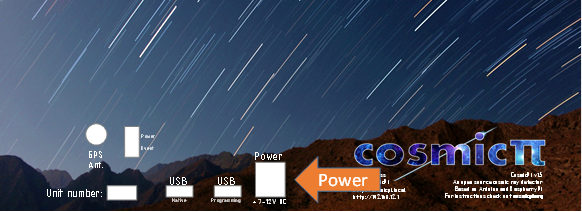
4)
Connect
the power adapter to a socket outlet. The unit will power up and the Power and
Event lights will illuminate. The power light will remain constantly
illuminated until a GPS fix is obtained (up to 5 minutes, depending upon
conditions), while the event light will flash each time a cosmic ray is
detected.
5)
To
activate the web interface you will need to log on to the device using Wi-Fi. There
are two ways which this can be done, either with a Wi-Fi network or Android
phone.
Connection Method 1 – Using an
android phone with a data connection (mobile data)
Enable the mobile hotspot connection on your telephone.
Configure the access point to have the name “CosmicPiTest”. The unit will connect
automatically and depending upon the version of Android you are using, the
connection will be indicated on your mobile hotspot screen, together with the
IP address allocated to the Cosmic Pi. The Cosmic Pi unit has the host name “cosmicpi” to allow you to differentiate it
from other devices which might be connected to your hotspot.
Once connected to the hotspot you should connect via SSH. This
can be done using an SSH application, such as JuiceSSH,
connectbot or SSHDroid
which are available free from the Google playstore. The
login details for the device are indicated by a sticker on the back of your
unit.
When connected you will be presented with the cryptographic
hash representing the unique identity of your Cosmic Pi. Please accept this
identity in order to connect. Once connected you will be greeted by the prompt “cosmicpi@cosmicpi:~$”.
At the prompt you should enter the following commands:
1)
To
check the internet connectivity
“ping cern.ch –c
5”
You should be presented with the ping
times for 5 packets, followed by a summary of the packet loss. If the loss is
0%, you are connected correctly to the internet and may proceed to the next
stage. If the ping is not successful check your internet connection.
2)
To
install the graphical user interface (web)
“git clone https://github.com/CosmicPi/cosmicpi-rpi_V1.5”
“cd
cosmicpi-rpi_V1.5”
“chmod +x install”
“sudo ./install”
The installer will now take over and
the unit will reboot when completed. When the installation is completed you
should turn off your wireless hotspot. You will be able to complete the
configuration of your unit with a web browser by connecting to the “CosmicPi” wireless network and navigating to
the address http://cosmicpi.local or http://192.168.12.1 in your browser. For best results
use Google Chrome, Chromium or Firefox.
Method 2 – Using a fixed wireless
connection (wireless access point with internet access) and a computer with a
Wi-Fi adapter
Connect to the “CosmicPi” wireless network with your
computer. Note that while you are connected to the Cosmic Pi Wi-Fi access point
you will not be able to access the internet.
Connect to the Cosmic Pi via SSH. This can be done via any
SSH client:
In Windows you can make SSH
connections via putty:
https://www.chiark.greenend.org.uk/~sgtatham/putty/latest.html
On an Apple or Linux computer the SSH
client is included in the standard distribution and is accessible via terminal.
At the terminal type: “SSH cosmicpi@10.0.0.1” to connect
The login details for the device are
indicated by a sticker on the back of your unit.
When connected you will be presented with the cryptographic
hash representing the unique identity of your Cosmic Pi. Please accept this
identity in order to connect. Once connected you will be greeted by the prompt “cosmicpi@cosmicpi:~$”.
To connect to a fixed wireless network you should enter the
following command at the terminal:
“sudo raspi-config”
From the menu select the Network option and then choose
connect to wireless network. The interface will prompt you to enter the
identity of the wireless network (SSID) and any access credentials. Unsecured,
WEP, WPA and WPA-2 networks are all supported by the device. When you have
entered the credentials you can exit the configuration utility and return to
the command prompt. Enter the following command to reboot and connect to your
fixed wireless infrastructure:
“sudo reboot now”
The SSH connection will be severed and the “CosmicPi” Wi-Fi access point will disappear.
Upon reboot the Cosmic Pi will connect to your fixed network. If the connection
is unsuccessful then the unit will re-create the “CosmicPi” Wi-Fi access point to enable you to
try again.
When the Cosmic Pi is connected to your fixed wireless
connection you can re-connect via SSH using either the address “cosmicpi.local” or the IP address allocated by your
router or DHCP server (this can be found by connecting to your router to view
connected devices and current DHCP leases).
You can now re-connect to the Cosmic Pi and complete the update
procedure as follows:
At the prompt you should enter the following commands:
1)
To
check the internet connectivity
“ping cern.ch –c
5”
You should be presented with the ping
times for 5 packets, followed by a summary of the packet loss. If the loss is
0%, you are connected correctly to the internet and may proceed to the next
stage. If the ping is not successful check your internet connection.
2)
To
install the graphical user interface (web)
“git clone https://github.com/CosmicPi/cosmicpi-rpi_V1.5”
“cd
cosmicpi-rpi_V1.5”
“chmod +x install”
“sudo ./install”
The installer will now take over and
the unit will reboot when completed. You will be able to connect and view the
data generated of your unit with a web browser connected to your fixed Wi-Fi
network, navigating to the address http://cosmicpi.local
or http://192.168.12.1 in your browser. For best results
use Google Chrome, Chromium or Firefox.